DONATIONS / SUPPORTER CODES
Click here to purchase a WizFile supporter code.
Once you have your supporter code, start WizFile, then press F12 or select "File->Enter Support Code..."
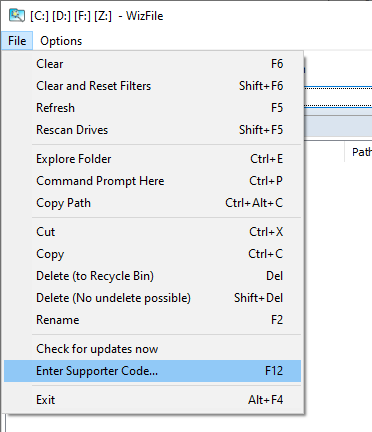
The "Enter Supporter Code" screen will appear. Enter your supporter code and then click on the 'OK' button.
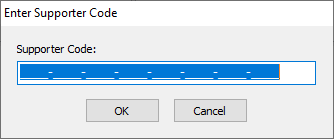
If the code cannot be validated, check that your firewall, antivirus or other security software isn't blocking WizFile from connecting to the Internet. WizFile must be able to connect to our server at "antibody-software.com" to retrieve licensing data linked to your supporter code.
If you've purchased an Enterprise license, then yes, you can use the supporter code on ALL PCs in your organisation.
If you've purchased a supporter code, then also yes, but only as long as you are the only user. WizFile supporter codes are licensed for individual use. This means you can install and use WizFile on your day to day computers (such as a desktop and a laptop), but must purchase a separate supporter code (license) for every other person who uses WizFile.
Please keep your supporter codes safe and private.
Please click here to have your supporter code emailed to you.
Yes. Simply install the newer version over the old one - uninstalling the old version first is not required. Your license information will be preserved.
UPDATES / UPGRADES
To upgrade your copy of WizFile simply download the latest version from here and install it. You don't need to uninstall the current version first.
GENERAL
This can happen if you've left one of the filters active by accident. Clear all the filters by pressing Shift+F6